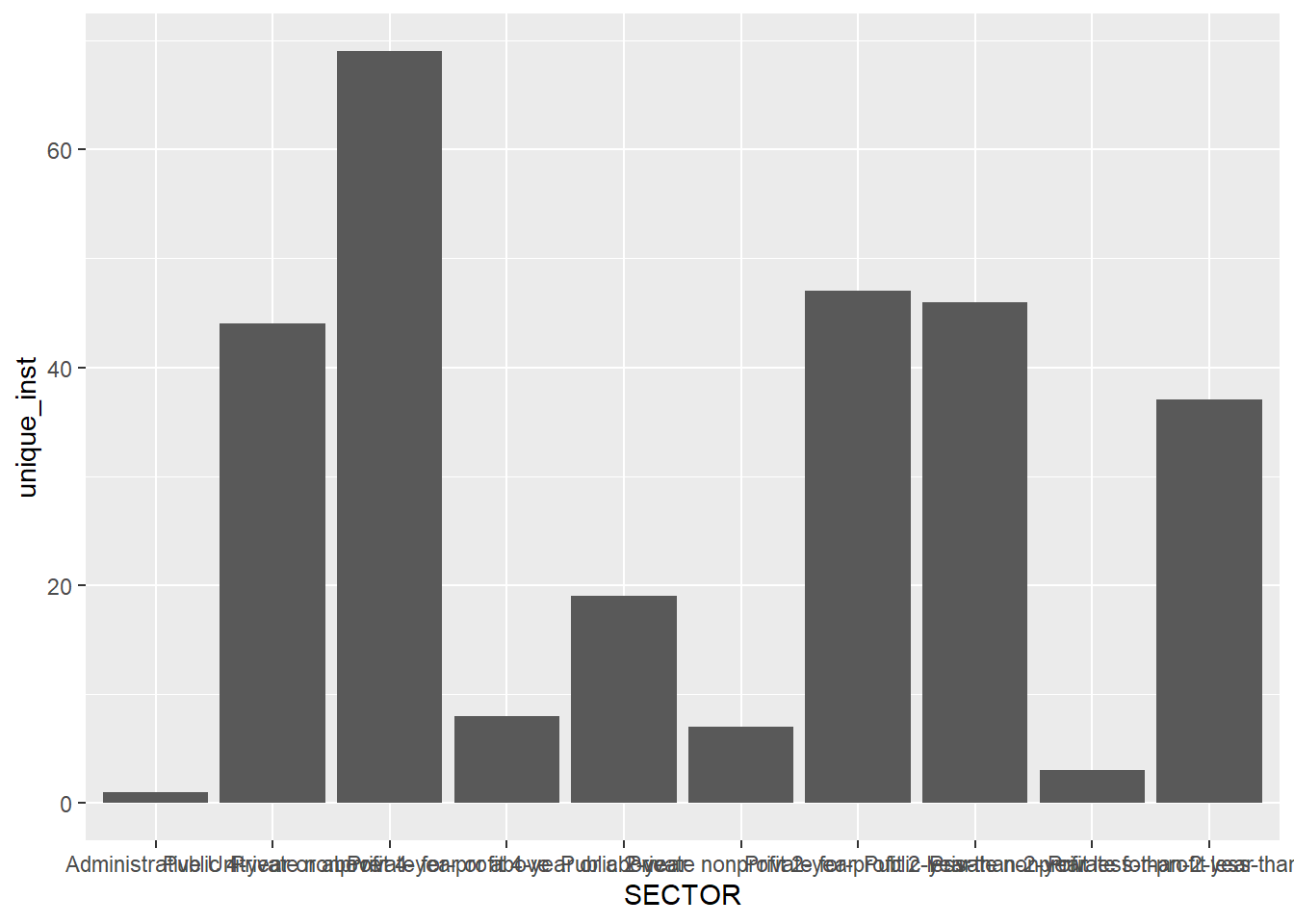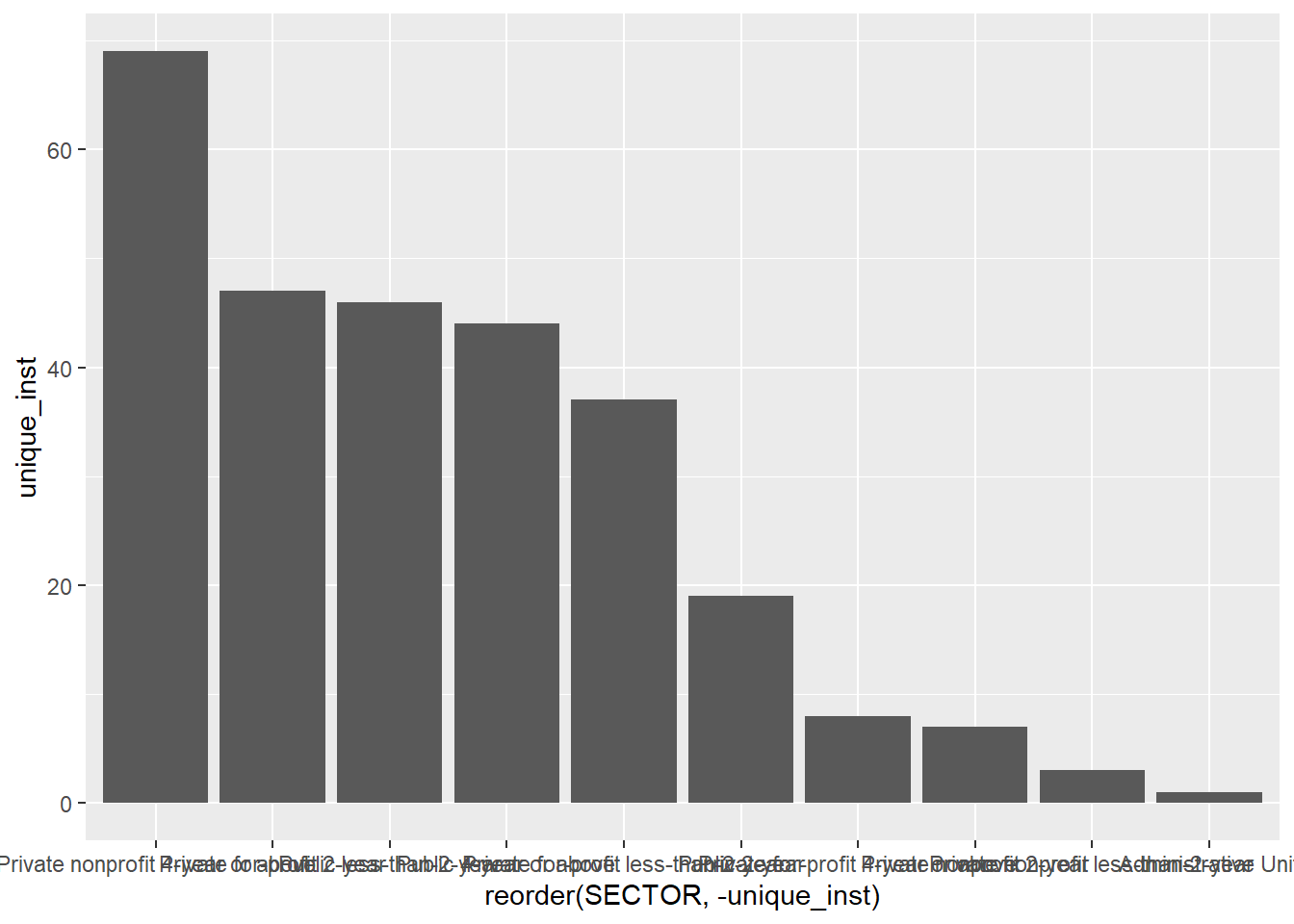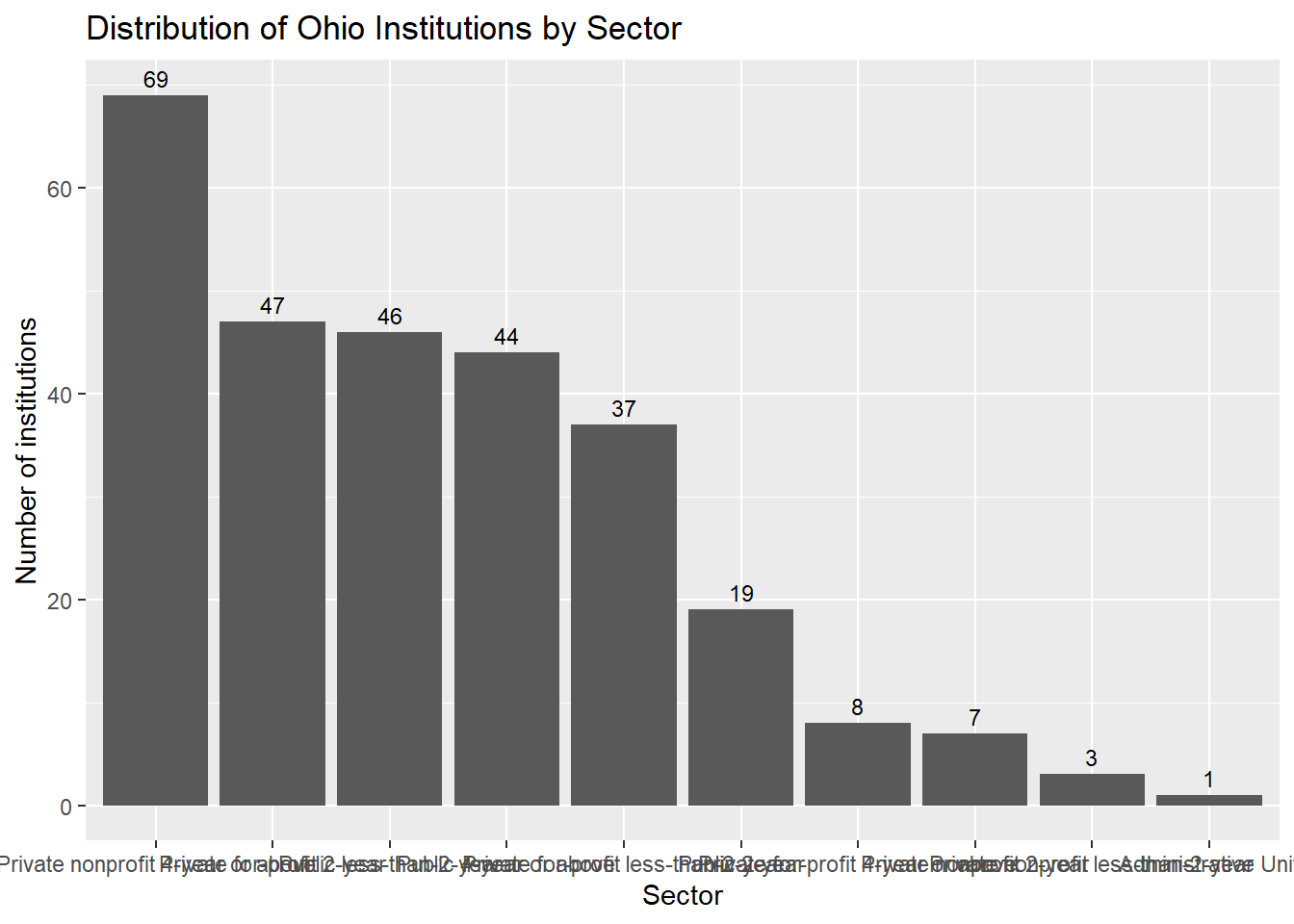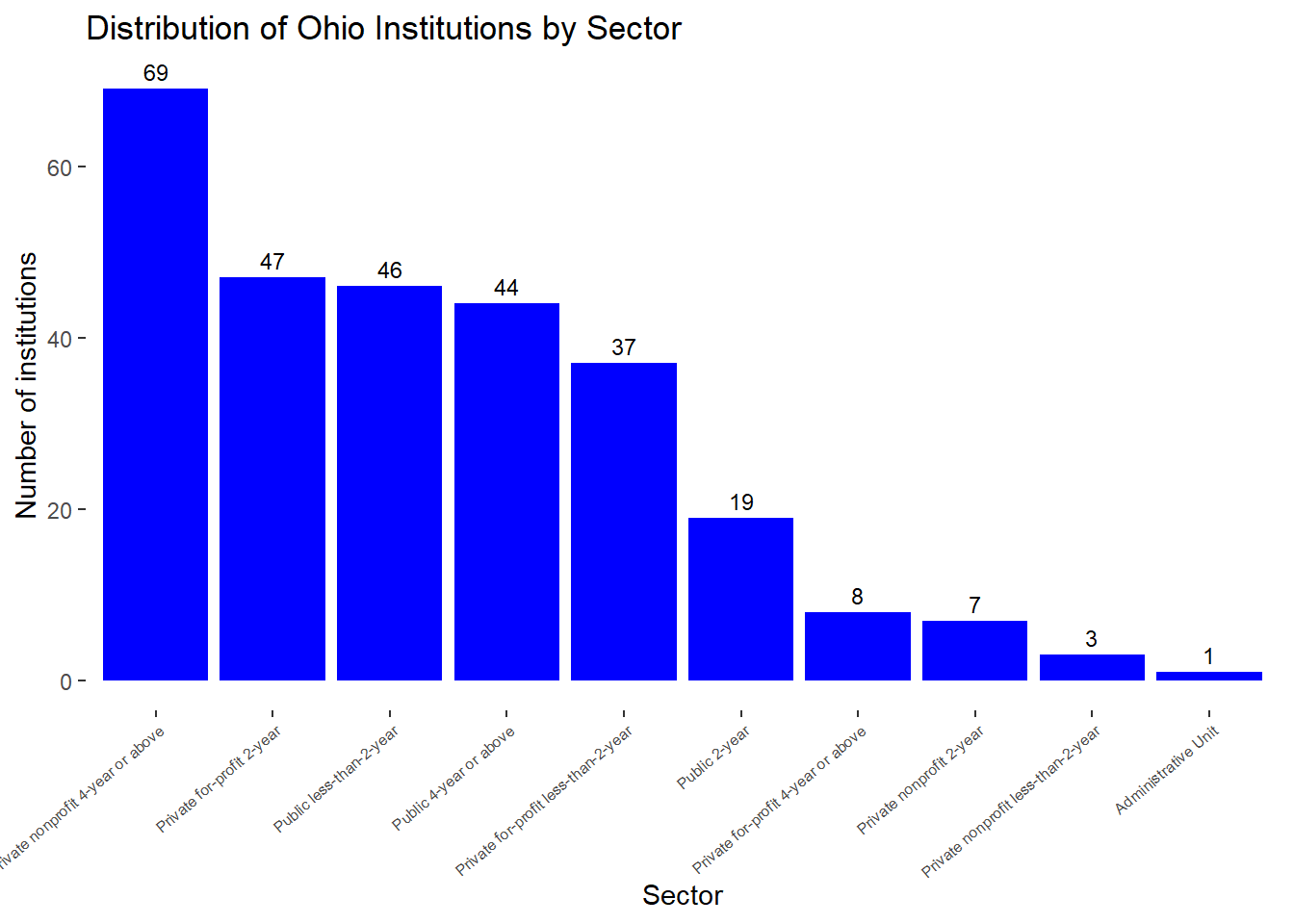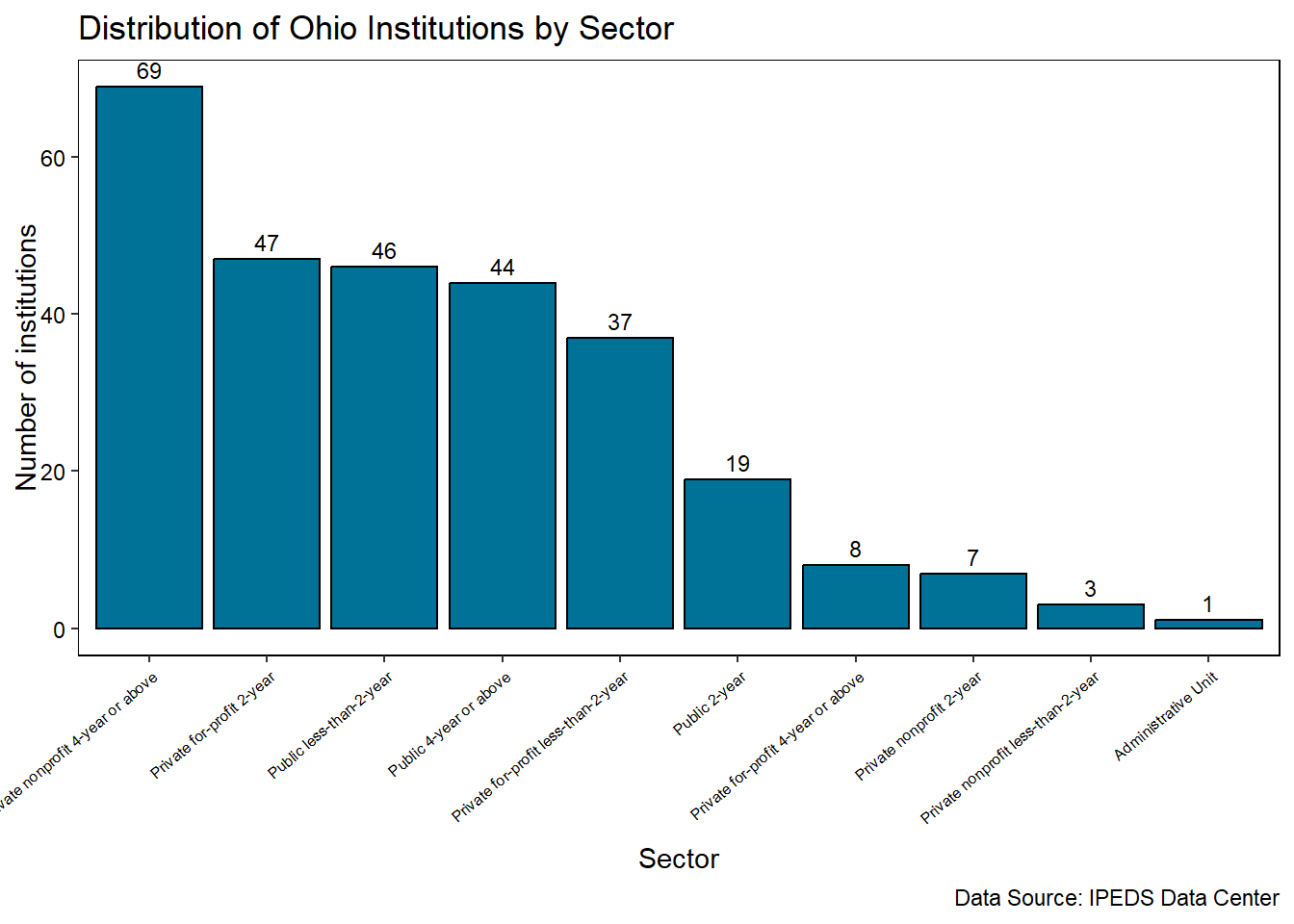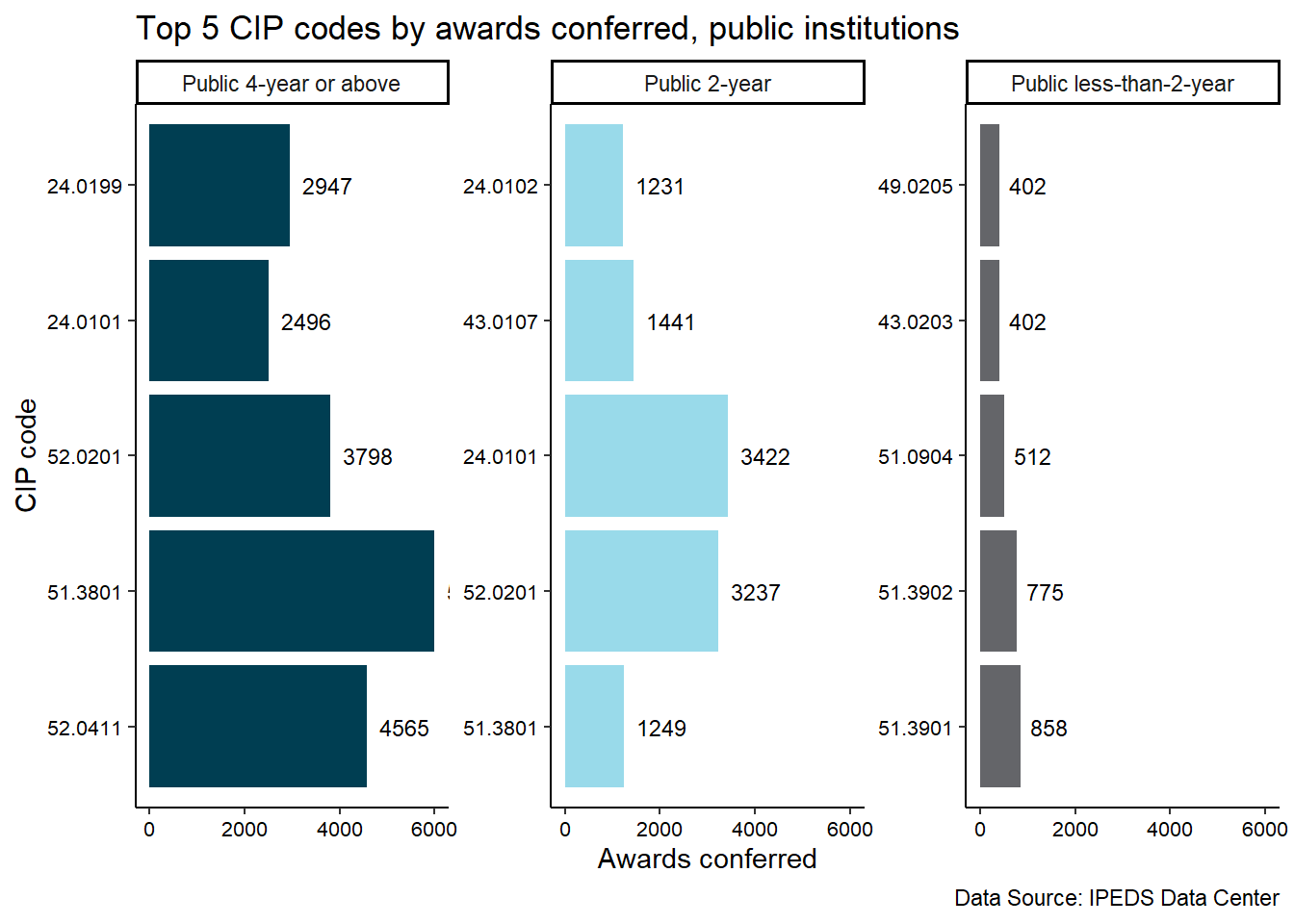Rows: 465
Columns: 15
$ SOC <chr> "11-1011", "11-1021", "11-1031", "11-2021", "11-2022", …
$ Occupation <chr> "Chief Executives", "General and Operations Managers", …
$ Current_jobs <dbl> 1830, 14405, 336, 1777, 2537, 376, 2900, 3250, 5457, 13…
$ Projected_jobs <dbl> 1671, 15779, 372, 1869, 2668, 413, 3152, 3353, 6422, 14…
$ Change_num <dbl> -159, 1374, 36, 92, 131, 37, 252, 103, 965, 87, 29, 228…
$ Change_pct <dbl> -0.0869, 0.0954, 0.1071, 0.0518, 0.0516, 0.0984, 0.0869…
$ Growth <dbl> -16, 137, 4, 9, 13, 4, 25, 10, 96, 9, 3, 23, 0, 8, 3, 5…
$ Exits <dbl> 48, 301, 8, 36, 52, 10, 86, 54, 122, 27, 10, 30, 3, 24,…
$ Transfers <dbl> 71, 936, 17, 115, 164, 22, 151, 188, 298, 67, 24, 86, 8…
$ Tot_openings <dbl> 103, 1374, 29, 160, 229, 36, 262, 252, 516, 103, 37, 13…
$ Wage <dbl> 80.74, 47.63, 37738.00, 62.05, 61.39, 57.62, 47.73, 63.…
$ Notes <chr> NA, NA, "**", NA, NA, "^", "^", NA, NA, NA, NA, NA, NA,…
$ annual_wage <dbl> 167939.2, 99070.4, 37738.0, 129064.0, 127691.2, 119849.…
$ turnover_rate <dbl> 0.06502732, 0.08587296, 0.07440476, 0.08497468, 0.08513…
$ residuals <dbl> 0.0258700295, 0.0182162354, -0.0453703761, 0.0315996376…